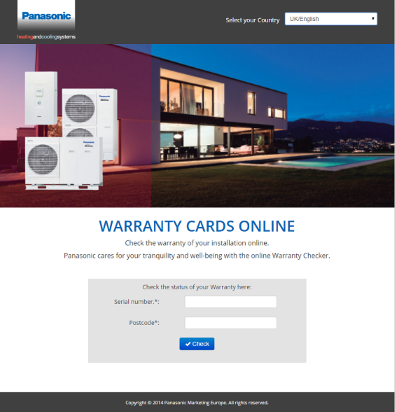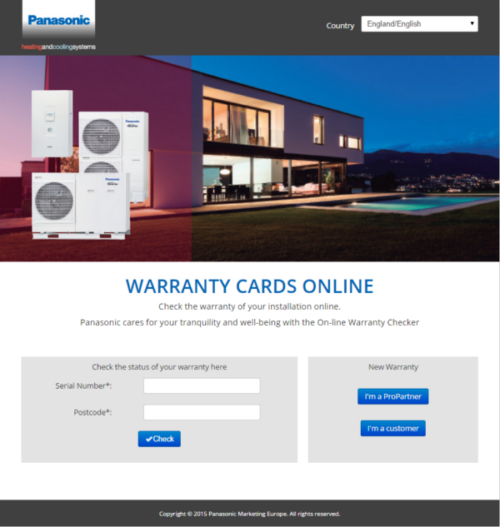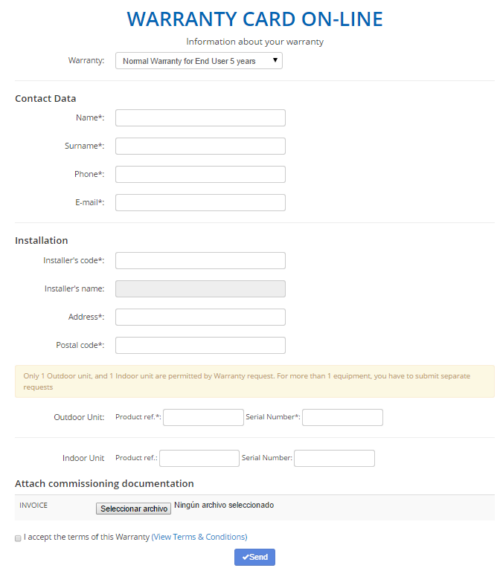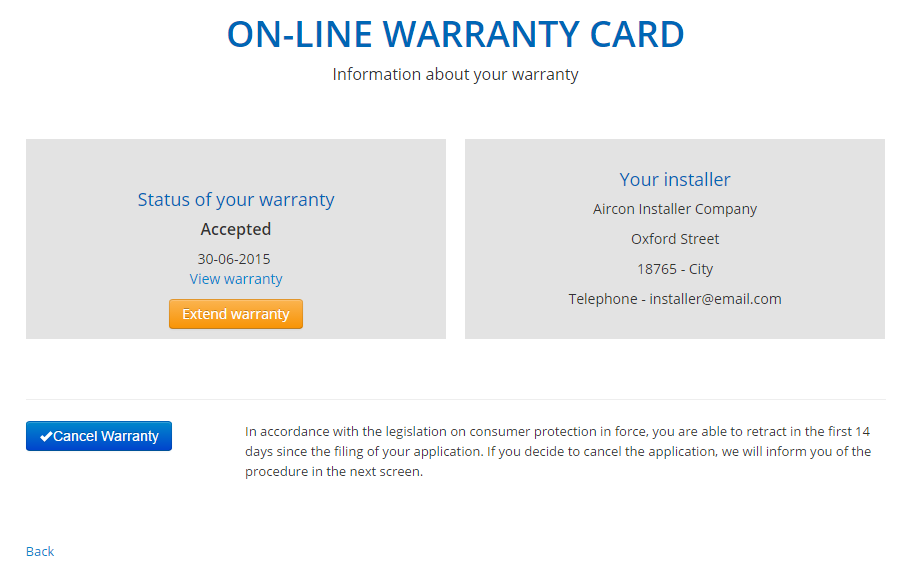End Users are able to check the status of their Warranty in a public landing page: www.aircon.panasonic.eu/warranty The URL is the same for all participating countries. Users need to select their country in the upper dropdown list.
End users are able to see the status of their Warranty Application by introducing the Serial Number of the Outdoor Unit + Postcode Out of Privacy Policy reasons, the own contact details of the end users are not displayed.
But they are shown the contact details of the Installer who submitted the Warranty Application on their behalf:
- Installing Company
- Address / CP / City / Phone / Email
They are also shown the status of their application:
- Check pending
- Accepted > in this case, the Warranty Card is available for download
- Denied
- Canceled
- if the end user decides to cancel, a notification by email is sent to both the installer and to Panasonic
- after confirming the cancellation, a new window opens with a free message to be entered by NSCs
- the status of the application is automatically updated to “Canceled by end user” in the Admin Area
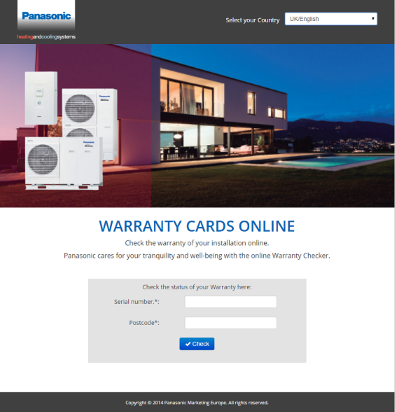
PERIOD OF WITHDRAWAL
The period of withdrawal is calculated counting 14 NATURAL days from the Warranty Starting Date:
- If an installer (or end user) fills in the form 15days after the Commissioning Date, the option of CANCELLING the Warranty is not displayed to the User.
- When the period of withdrawal has expired, the opt out button is automatically disabled in the landing page
- The option to “cancel” the request in the Admin Area after the withdrawal period is maintained at any time, even after the withdrawal period.
New! Online Warranty Request for End Users (UNDER COUNTRY REQUEST)
This is a new feature only under request of each country. It allows end users to request a warranty extension directly to Panasonic (without being logged into PROClub). On the right side of the screen appears a new section named 'New Warranty' with 2 options:
- I'm a ProPartner: ProPartners can have the opportunity to submit a warranty using the function 'I'm a ProPartner', but in their case they will be redirected to www.panasonicproclub.com to log in. ProPartner is automatically taken to the corresponding ProPartner warranty submit section, where the operation is identical to the current one.
- I'm a customer: End users will be able to fill a public registration form to submit a warranty without being logged into PRO CLub.
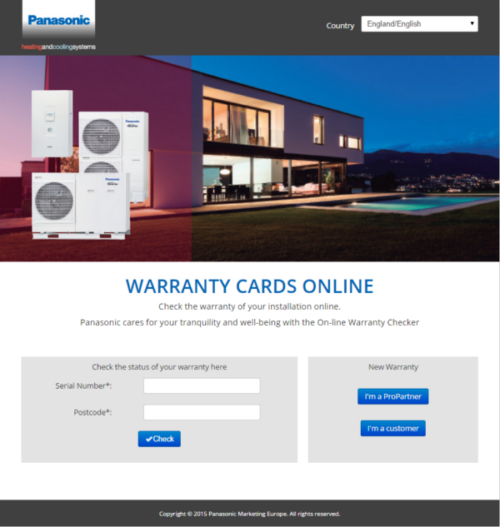
End users will be able to fill a public registration form to submit a warranty without being logged in to PRO CLub:
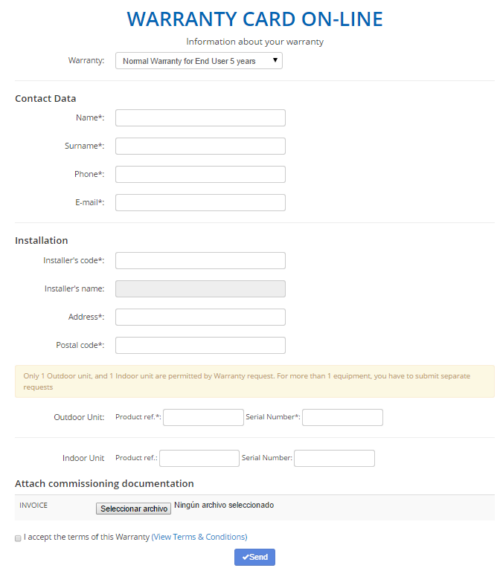
End users will have to fill all mandatory fields (marked with the symbol * ), attach requested documentation, accept Terms & Conditions and press 'Send':
- Keyusers will receive the end user Commissioning Request and they will have to approve it or not.
- Installer will receive an email notification informing that his/her client has submitted a 'Commissioning request' (PROClub ->Service -> Warranty Registration -> Warranty Submission History)
 |
IMPORTANT!: The field 'Installer's code' is a number (Example: SE033508P00213) that ProPartner has given previously to end user. Once end user has filled Installer's code, Installer's name will appear automatically. ProPartners can find this number when they log in to ProCLub at 'My account -> Contact Details' section. |
Once end user's 'Commissioning request' has been submitted, he/she will be able to check the status in the section 'Check the status of your warranty here':
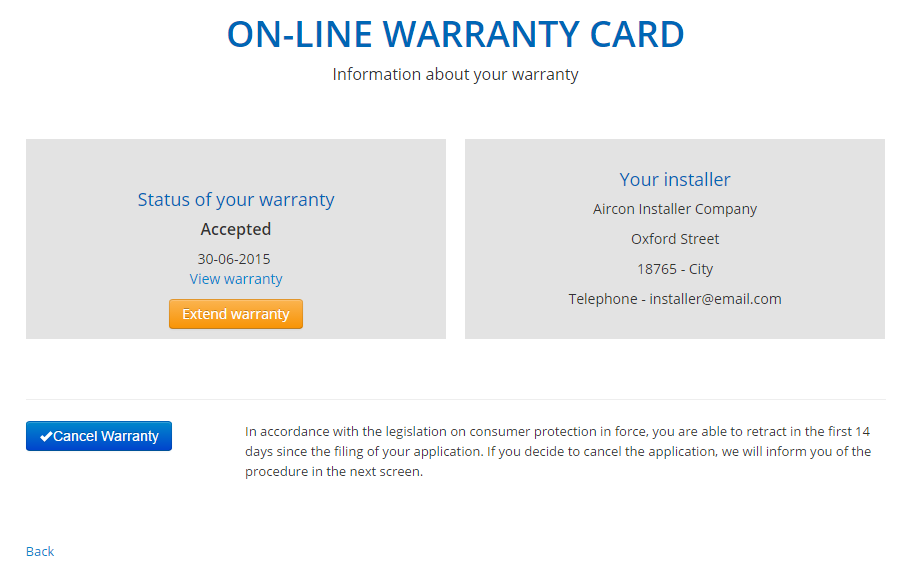
EXTEND WARRANTY
When end user is granted with a extension warranty, has the possibility to request 'Extend Warranty'. The button 'Extend warranty' will display the instructions end user has to follow to get an extension of his/her warranty (X +Y years). These instructions are set up by Keyusers in the Admin area.
KEYUSERS WILL BE ABLE TO MANAGE END USERS' WARRANTY REQUESTS IN THE SECTION 'CHECK REQUESTS' IN THE ADMIN AREA.
See Also